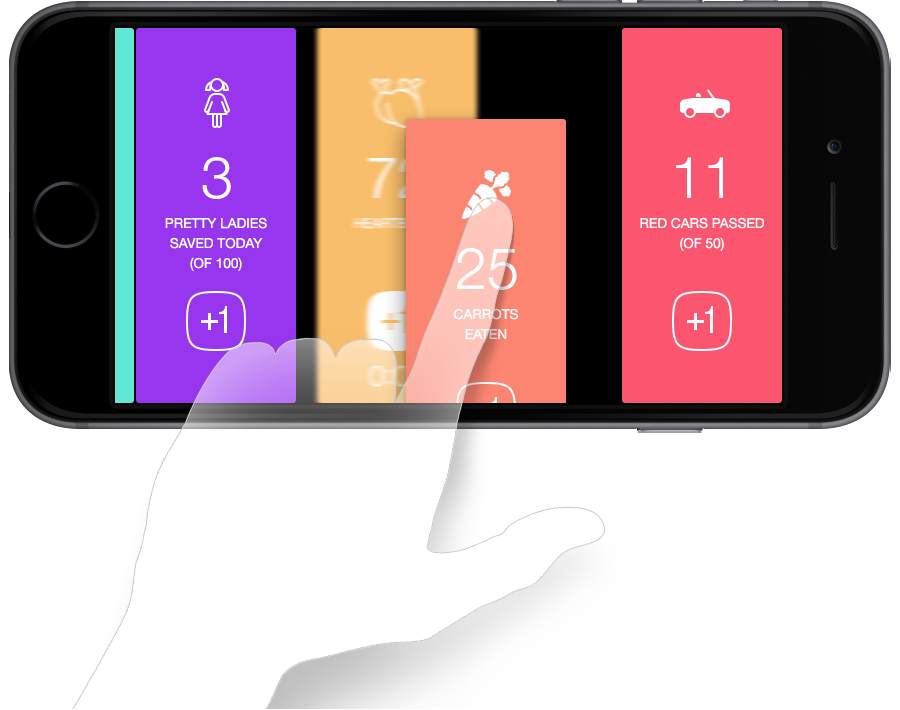To add counter, just pitch or swipe.
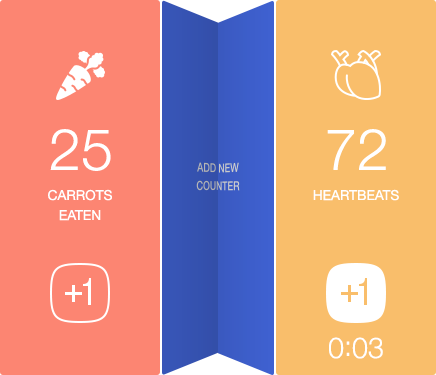
Pitch
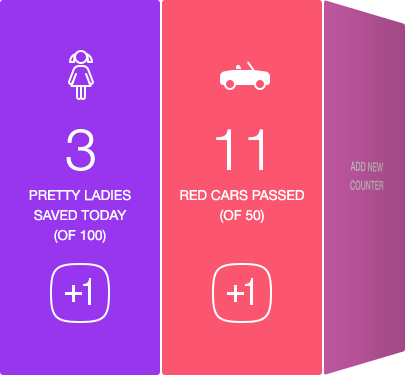
Swipe left
New counter gets random color and random title,
so it doesn't require initial setup.
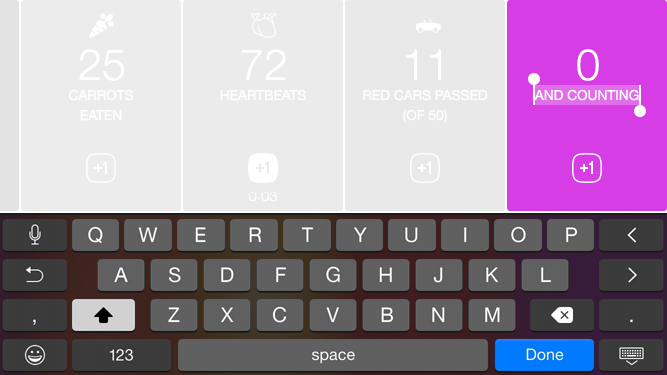
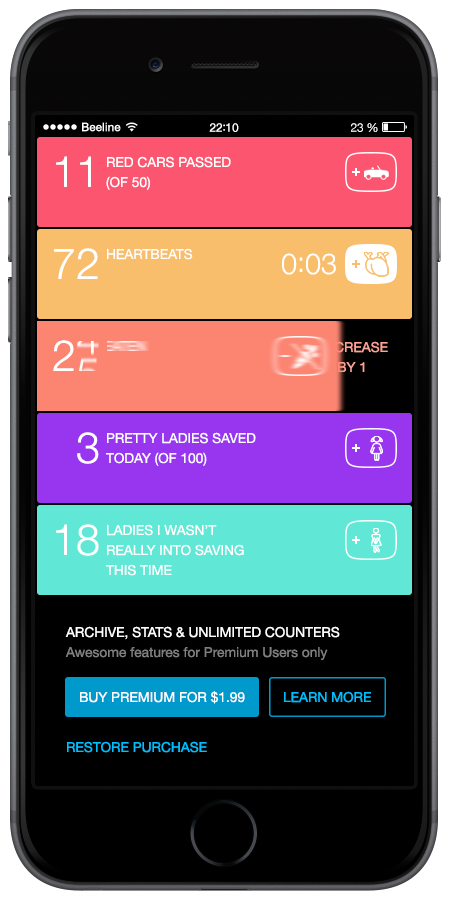
Decrease counters simply by swiping. At first, it might seem not very obvious, since there is no “minus one” button. But it's easy to remember what swiping does after only one try.
Multi Counter also shows what's happening in four ways.
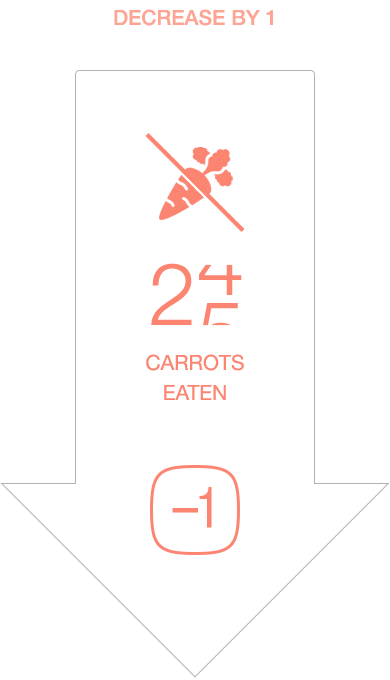
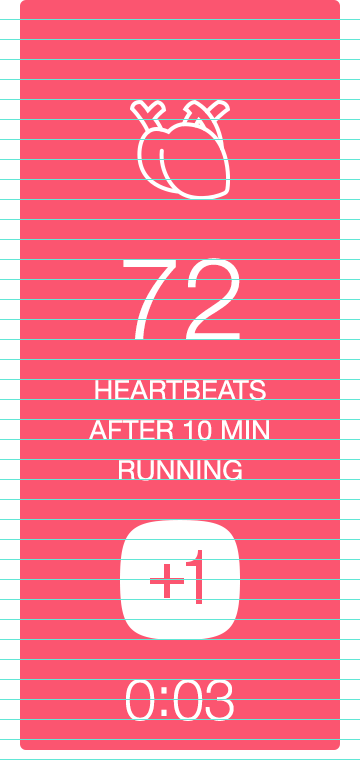
Design is using basic 20×20 grid. Because of this, Multi Counter looks good on any iPhone, keeping proportions the same at any screen size.
Last used “Plus one” button becomes filled.
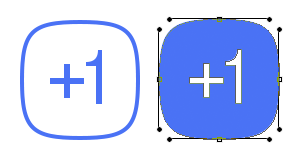
You can set up timer or a goal for your counter. When you reach desired number or timer counts down to zero, you get congrats and some statistics.
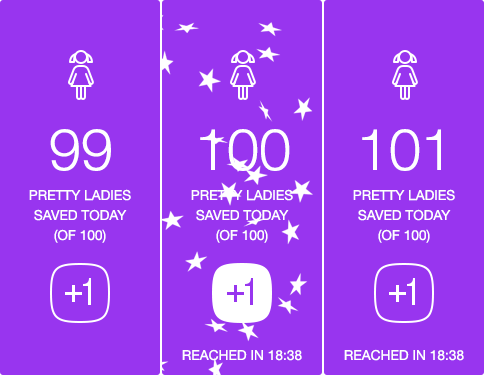
Reaching goal
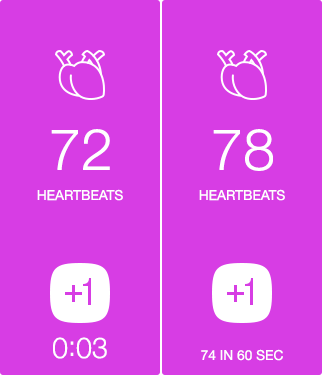
Using countdown timer
To get to the options in portrait mode, just swipe right. To do the same in landscape mode, swipe up.
From here you can control everything you need: icons, colors, goals and countdown. And also share your counters via social networks.
And, of course, moving counters is just as simple as tap and hold.